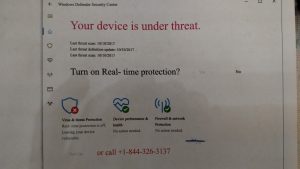Longmont/Boulder Computer Repair Dictionary of PC Networking definitions
Below is a Dictionary explanation of Computer terms.
(from mcgraw hill)
Access. To call up information out of storage.
Random access. A technique that permits stored information to be directly retrieved, regardless of
its location on the storage medium.
Sequential access. A technique for retrieving stored information that requires a sequential search
through one item after another on the storage medium.
Access time. The amount of time it takes for requested information to be delivered from disks and memory.
Active matrix display. A type of monitor typically used on laptop or portable computers; provides a
brighter, more readable display than older LCD equipment.
Adapter. A circuit board that plugs into a computer and gives it additional capabilities. (See also
Circuit board.)
- See Artificial intelligence.
Algorithm. A step-by-step procedure designed to solve a problem or achieve an objective.
Alpha testing. First-stage testing of computer products, typically done in house by the developer. (See
also Beta testing; Gamma testing.)
Alphanumeric. Consisting of letters, numbers, and symbols.
Antivirus software. A program designed to look for and destroy viruses that may infect the memory
of a computer or files stored on a computer.
Applet. A small application, that is, a program designed to perform a simple task. An applet is usually
embedded within a larger program or downloaded from the Internet when needed.
Application (or app). A program designed to perform information processing tasks for a specific purpose
or activity (for example, desktop publishing and database management). (See also Applet; Killer app
Archive. A file compressed for more efficient use of storage space. The compression of files may be
accomplished by means of such programs as Stufflt.
Artificial intelligence (AI). Computer systems that attempt to imitate human processes for analyzing
and solving problems.
Ascending sort. Sorting records from A to Z or 0 to 9. (See also Descending sort.)
ASCII (pronounced as-kee). An acronym derived from American Standard Code for Information Interchange.
ASCII is a standard 7-bit code that represents 128 characters. The use of this standard code
permits computers made by different manufacturers to communicate with one another.
B, b. B is the abbreviation of byte; b is the abbreviation of bit.
Background printing. The ability of a computer to print a document while other work is being done on
the keyboard and the display screen at the same time.
Backup. Storage of duplicate files on disks, diskettes, or some other form of magnetic medium (such
as tapes) as a safety measure in case the original medium is damaged or lost. (One word as a noun or an
adjective: backup procedures; two words as a verb: back up your hard disk.)
Bacn. An e-mail message that might be considered spam except for the fact that the recipient has
elected to receive it. Bacn (pronounced bacon) has been described as “e-mail you want but not right now.”
Newsletters, alerts, and automated reminders are considered examples of bacn.
Bandwidth. The volume of information that a network can handle (usually expressed in bits per
second). The greater the bandwidth, the more quickly data can be downloaded from the Internet or
moved from a network to a user’s computer. The term bandwidth is now also used to refer to a person’s
attention span (as in “Burt is a low-bandwidth kind of guy”) or a person’s ability to handle an assignment
(as in “Sally lacks the bandwidth to do this job”). The question “How’s your bandwidth?” means
“Are you busy?”
Basic Input/Output System (BIOS). A set of programs stored in read-only memory (ROM) on IBM or
IBM-compatible computers. These programs control the disk drives, the keyboard, and the display
screen, and they handle start-up operations.
BBS. See Bulletin board system.
Beta testing. Second-stage testing of computer products, typically done by potential customers and
outside experts to identify problems that need to be fixed before the product can be released for sale. (See
also Alpha testing; Gamma Testing.)
Binary code. The language used by computers in which data and instructions are represented by a
series of 1s and 0s.
Binary numbering system. A numbering system in which all numbers are represented by various combinations
of the digits 0 and 1.
BIOS. See Basic Input/Output System.
Bit (b). An acronym derived from binary digit. The smallest unit of information that can be recognized
by a computer. Bits are combined to represent characters. (See also Byte.)
Bitmap. A method of storing a graphic image as a set of bits in a computer’s memory. To display the
image on the screen, the computer converts the bits into pixels.
Bits per second (bps). A measurement that describes the speed of data transmission between two
pieces of equipment. (See also Transfer rate.)
BlackBerry. A wireless palmtop computer that is especially helpful to business travelers. It permits
users to send and receive e-mail and view other documents that they have on file. (See also Wi-Fi.)
Blawg. See Blog.
Bloatware. A program that uses an excessive amount of disk space and memory.
Block. A segment of text that is selected so that it can be moved to another location or processed in
some other way. (See also Block delete; Block move; Cut and paste.)
Block delete. A command to delete (or erase) a segment of text.
Block move. A command to reproduce a segment of text in another place and at the same time erase it
from its original position. (See also Cut and paste.)
Block protect. A command to prevent a page break from occurring within a block of text (for example,
a table). (See also Orphan protection; Widow protection.)
Blog. A blog (short for Web log) is an online diary in which an individual records and publishes his or her
thoughts on one or more subjects. A blog devoted to legal matters is known as a blawg.
Blogger. Someone who creates and maintains an online diary.
Blogosphere. The complete set of blogs on the Internet.
Blook. A blook is a blog that has been turned into a book or an online book that is published on a blog.
Bluetooth. A protocol that permits a wireless exchange of information between computers, cell
phones, and other electronic devices within a radius of about 30 feet.
Board. See Circuit board.
Boilerplate. Standard wording (for example, sentences or paragraphs in form letters or clauses in legal
documents) that is held in storage. When needed, it can be used as is, with minor modification, or in combination
with new material to produce tailor-made documents.
Bookmark list. See Favorites.
Boot (short for bootstrap). To start a computer and load the operating system to prepare the computer
to execute an application.
Bozo filter. A program that screens out unwanted e-mail or other messages from individuals or organizations
you no longer want to hear from.
bps. See Bits per second.
Bricks-and-clicks. Refers to a traditional business with a Web site. (See also Clicks-to-bricks.)
Bricks-and-mortar. Refers to a traditional business that sells merchandise only in stores. (See also
Clicks-and-mortar.)
Brochureware. A product that is being actively marketed, even though the product is not yet (and may
never be) ready for sale. (See also Vaporware.)
Browser. See Web browser.
B2B. Business-to-business (online transactions).
B2C. Business-to-consumer (online transactions).
B2G. Business-to-government (online transactions).
Buffer. A holding area in memory that stores information temporarily. Also called cache.
Bug. A software defect that causes a program to malfunction or cease to operate. Some writers now use
bug to refer to hardware problems as well. (See also Debugging; Glitch.)
Bulletin board system (BBS). An online information system, usually set up by an individual (called a
system operator, or SYSOP) on a nonprofit basis for the enjoyment of other individuals with similar interests.
(See also Internet.)
Bundled software. Software that is sold along with a computer system; several software programs
that are packaged together (also called software suites).
Burn. To record information on a disc such as a CD-R, a CD-RW, a DVD-R, or a DVD-RW.
Bus. A pathway along which electronic signals travel between the components of a computer system.
Button bar. See Toolbar.
Byte (B). An acronym for binary term. The sequence of bits that represents a character. Each byte has
8 bits.
Cache. See Buffer.
Cancelbot (from cancel robot]. A program that detects spamming in newsgroups and automatically
issues a cancel command. (See also Ham.)
Card. See Circuit board; Adapter.
Carpal tunnel syndrome. A wrist or hand injury caused by using a keyboard for long periods of time.
A type of repetitive strain injury (RSI). (See also Mouse elbow.)
Cathode-ray tube (CRT). See Display screen.
CD-R. Compact disc-recordable.
CD-ROM (pronounced cee-dee-rom). An acronym derived from compact disc-read-only memory. A form
of optical storage. One compact disc can hold up to 250,000 text pages; it can also be used to store
graphics, sound, and video. (See also DVD-ROM.)
CD-RW. Compact disc-rewritable.
Cell. A box or rectangle within a table or spreadsheet where a column and a row intersect; an area in
which information can be entered in the form of text or figures.
Central processing unit (CPU). The brains of an information processing system; the processing component
that controls the interpretation and execution of instructions. (See also Motherboard.)
Character. A single letter, figure, punctuation mark, or symbol produced by a keystroke on a computer.
Each character is represented by a byte.
Character set. The complete set of characters—alphabetic, numeric, and symbolic—displayable on a
computer. (see also ASCII.)
Character string. A specified sequence of typed characters, usually representing a word or phrase. A
character string is often used to locate a particular word or phrase wherever it appears in a document so
that it can be automatically replaced with another word or phrase. If a person’s name has been consistently
misspelled or a date appears incorrectly in several places, the error can be easily corrected. (See
also Search and replace.)
Characters per inch (cpi). The number of characters in a fixed-pitch font that will fit within 1 inch.
Characters per second (cps). The number of characters printed in 1 second; a measurement frequently
used to describe the speed of a printer.
Chat. A method of communication in which people type text messages to each other, thereby holding a
conversation over a network such as the Internet. (See also Newsgroup.)
Check box. A small box that appears onscreen alongside each option displayed in a dialog box. When
an option is selected, an X or a check mark appears inside the box.
Chip. An integrated circuit used in computers.
Chip jewelry. An obsolete computer.
Circuit board. A board or card that carries the necessary electronic components for a particular
computer function (for example, memory). The circuit boards that come with the original equipment perform
the standard functions identified with that type of equipment. Additional circuit boards expand the
kinds of functions that the equipment can perform. Also called a board, a card, or an expansion board.
Clear. A command to erase information.
Click. To quickly press and release a mouse button once while the cursor (mouse pointer) is positioned
over a specific item on the screen. (See also Double-click.)
Clicks-and-mortar. Refers to a business that sells merchandise online as well as in stores. (See also
Bricks-and-mortar.)
Clicks-to-bricks. Refers to an Internet company that opens stores. (See also Bricks-and-clicks.)
Client/server computing. A network of computers that consists of a file server (a computer that runs
a database management system) and individual clients (computers that request and process data
obtained from the file server).
Clipboard. A holding area in memory where information that has been copied or cut (text, graphics,
sound, or video) can be stored until the information is inserted elsewhere. (See also Copy; Cut; Cut and
paste.)
Column. A vertical block of cells in a table or spreadsheet. (See also Row.)
Command. An instruction that causes a program or computer to perform a function. A command may
be given by means of a special keystroke (or series of keystrokes), or the command may be chosen from
a menu.
Commercial online service. See Internet service provider.
Compatibility. The ability of one type of computer, device, data file, or program to share information or
to communicate with another. (See also ASCII.)
Computer. An electronic device that is capable of (1) accepting, storing, and logically manipulating data
or text that is input and (2) processing and producing output (results or decisions) on the basis of stored
programs of instructions. Some computers are also capable of processing graphics, video, and voice
input. Most computers include a keyboard for text entry, a central processing unit, one or more disk
drives, a display screen, and a printer—components referred to as hardware.
Control menu. An onscreen Windows element that appears in a box in the upper left corner of a window.
The control menu allows the user the option of adjusting the size of the window, closing or reopening
the window, or switching to another window.
Cookie. A small text file that a Web server stores on a user’s hard drive when the user visits certain
Web sites. A cookie contains all the information that a user has to submit on a first visit to a particular
Web site in order to gain access. When a user revisits that Web site, the cookie makes it unnecessary for
the user to enter the same information all over again. The positive aspect of cookies is that they make it
possible for users to take advantage of the convenient “shopping cart” feature of many Web sites. Unfortunately,
cookies also make it possible for marketing organizations to monitor users’ browsing patterns;
users then find themselves the targets of custom-tailored marketing campaigns.
Copy. To reproduce information elsewhere. The original information remains in place. (See also Cut.)
cpi. See Characters per inch.
cps. See Characters per second.
CPU. See Central processing unit.
Cracker. The preferred term (rather than hacker) used to refer to a computer criminal who penetrates
a computer to steal information or damage the program in some way.
Crash. A malfunction in hardware or software that keeps a computer from functioning. (See also Bug;
Glitch.)
CRT. Cathode-ray tube. (See also Display screen.)
Cursor. A special character (usually a blinking underline, dot, or vertical line) that indicates where the
next typed character will appear on the display screen. Also known as the mouse pointer (arrow) or
I-beam pointer. Microsoft Word refers to the cursor as the insertion point. (See also Prompt.)
Cursor positioning. The movement of the cursor on the display screen. Most computers have four
keys to control up, down, left, and right movement. Many computers also permit the use of a mouse to
position the cursor.
Cut. To remove text from its original location and place it on a clipboard. (See also Copy; Paste.)
Cut and paste. To move a block of text from one place to another.
Cyberspace. A realistic simulation of a three-dimensional world created by a computer system; also
referred to as virtual reality. Now commonly used to refer to the world of the Internet as a whole.
Cybersquatting. Registering a potentially valuable Internet address in the hope of selling it at a profit
later on to an organization for which this address would be ideal.
Cybrarian. The electronic equivalent of a librarian. A person who makes a career of online research and
data retrieval.
Data. Information consisting of letters, numbers, symbols, sound, or images—in a form that can be processed
by a computer.
Data compression. A procedure for reducing the volume of data so as to shorten the time needed to
transfer the data or to reduce the amount of space needed to store the data.
Database. A stored collection of information.
Database management system (DBMS). The software needed to establish and maintain a database
and manage the-stored information.
DDE. See Dynamic data exchange.
Dead-tree edition. The paper version of a publication available online.
Debugging. Locating and eliminating defects in a program. (See also Bug.)
Decimal tab. A type of tab that aligns columns of figures on the decimal point.
Default settings. The preestablished settings (for margins, font, type size, tab stops, and so on) that a
program will follow unless the user changes them.
Delete. A command to erase information in storage.
Denial of service (DoS) attack. A malicious act intended to shut down a Web site or a network by
flooding it with too much information. Users who attempt to visit the site will be denied access.
Descending sort. Sorting records from Z to A or 9 to 0. (See also Ascending sort.)
Desktop. The electronic work area on a display screen.
Desktop computer. A microcomputer that is bigger than a laptop.
Desktop publishing (DTP). A system that processes the text and graphics and, by means of page
layout software and a laser printer, produces high-quality pages suitable for printing or in-house
reproduction.
Dialog box. A message box on the screen that supplies information to—or requests information from—
the user.
Dictionary. A program used to check the spelling of each word entered in the computer.
Digerati. A term referring to the elite group of intellectuals in the computer world (in the same way that
literati refers to the elite group of intellectuals in the literary world).
Directory. A list of the files stored on a disk.
Disc. A nonmagnetic storage medium that is used in conjunction with optical technology. (See also
CD-ROM.)
Disk. A random-access, magnetically coated storage medium used to store and retrieve information.
(See also Diskette; Hard disk.)
Disk drive. The component of a computer into which a disk is inserted so that it can be read or written on.
Disk operating system. See DOS.
Diskette. A small, nonrigid disk with limited storage capacity. Also known as a floppy disk.
Display screen. A device similar to a television screen and used on a computer to display text and
graphics. Also called a video display terminal (VDT) or a monitor.
Distributed processing system. A form of a local area network in which each user has a fully functional
computer but all users can share data and application software. The data and software are distributed
among the linked computers and not stored in one central computer.
DNS. Domain name system.
Document. Any printed business communication—for example, a letter, memo, report, table, or form.
(See also File.)
Documentation. The manuals or guides distributed with hardware or software.
Domain. Typically, a three-letter element in a Web address or an e-mail address. The domain—
commonly referred to as the zone—indicates the type of organization that owns the computer being identified
in the address. For example, .com signifies a commercial organization; .edu signifies an educational
institution. (See ¶1508b for a list of the most common domains.)
DOS (pronounced dahs or doss). An acronym derived from disk operating system. The term refers to
a program that allows the computer to manage the storage of information on disks and controls other
aspects of a computer’s operation.
DoS (pronounced dee-oh-ess). See Denial of service attack. (Note the differences in spelling and pronunciation
between DOS and DoS.)
Dot. The period symbol used in e-mail and Web addresses. Always referred to as a dot (never as a
period). Thus the domain name aol.com would be pronounced ay-oh-ell-dot-com. Internet surfers who
spend a lot of time in the .com domain are sometimes referred to as dot communists.
Dot-com. An organization that sells its products or services on a Web site (with a URL endng in .com).
A dot-com that fails to stay in business is referred to as a dot-bomb.
Dot matrix printer. A printer that uses pins to produce characters made up of small dots. This kind of
printer is generally used by organizations that want to produce form letters or mailing labels economically.
Double-click. To quickly press and release a mouse button twice while the cursor (mouse pointer) is
positioned over a specific item on the screen. (See also Click.) The expression “Double-click on that”
means “That’s really quite good.”
Download. To transfer information to the user’s computer from another computer.
Drag-and-drop editing. A software feature that allows the user to (1) highlight text to be moved and
(2) use a mouse to drag the text to a new location.
DRAM. Dynamic random access memory.
Drop-down menu. See Menu.
DSL. Digital subscriber line. DSL is a high-bandwidth method of connecting to the Internet by means
of telephone lines.
DTP. See Desktop publishing.
Duplexing. A procedure that permits two computers to transmit data to each other simultaneously.
DVD. Digital video disc or digital versatile disc.
DVD-E. Digital video disc-erasable.
DVD-R. Digital video disc-recordable.
DVD-RAM. Digital video disc–random-access memory.
DVD-ROM. Digital video disc–read-only memory.
DVD-RW. Digital video disc–read/write.
Dynamic data exchange (DDE). A technology that permits the user to transfer or paste data from one
application (for example, a spreadsheet) to another (for example, a report). Because of the dynamic link
created by this technology, any change in the data in the original application will be automatically
reflected in the data copied in the second application. (See also Object linking and embedding.)
Easter egg. An unexpected image or message that pops up on the display screen when the user innocently
enters a secret combination of keystrokes. Programmers playfully code Easter eggs into software and
operating systems as a way of surprising and amusing users engaged in more serious tasks.
E-book. A small reading device that displays downloaded digital text.
Editing. The process of changing information by inserting, deleting, replacing, rearranging, and reformatting.
Also known as changing or customizing.
Ellipsis marks. Three spaced dots (. . .) that appear as part of a menu option. Ellipsis marks indicate
that a dialog box will appear if that option is selected.
E-mail (short for electronic mail). The term e-mail refers to the transfer of messages or documents
between users connected by an electronic network. The term is also used to refer to the message that is
being transmitted in this way. The original form—E-mail—is rarely seen except at the beginning of a sentence,
and industry professionals now commonly write the word without a hyphen—email. One wit has
suggested replacing the term e-mail with e-pistle.
Emoticon. See Smiley.
Encryption. Coding confidential data so that only a user with the right password can read the data.
Enter. To input data into memory. (See also Type.) Also the name of a key on a computer keyboard.
Escape key. A key that permits the user to leave one segment of a program and move to another.
Ethernet. A type of computer network.
Ethernet card. A circuit board that allows a computer to be connected to a network by cable.
Execute. To perform an action specified by the user or the program.
Expansion board. See Circuit board.
Expert system. See Artificial intelligence.
Export. To save information from one computer or program to another.
Extranet. A technology that permits users of one organization’s intranet to enter portions of another
organization’s intranet in order to conduct business transactions or collaborate on joint projects.
E-zine. A magazine published in an electronic format. Also called Webzine.
Face time. Time spent dealing with someone face to face (as opposed to time spent communicating
electronically). Sometimes referred to as facemail. (See also f2f.)
FAQ. Frequently asked question. Pronounced as a word (to rhyme with pack) or as separate letters.
Favorites. A customized list of a user’s favorite Web sites that permits the user to access a particular
Web site with a single command. Also referred to as a bookmark list or a hot list.
Fax (n.). A shortened form of the word facsimile. A copy of a document transmitted electronically from
one machine to another.
Fax (v.). To transmit a copy of a document electronically.
Fax modem. A device built into or attached to a computer that serves as a facsimile machine and a
modem.
Field. A group of related characters treated as a unit (such as a name); also, the area reserved for the
entry of a specified piece of information.
File. A collection of information stored electronically and treated as a unit by a computer. Every file
must have its own distinctive name. (See also File name.)
File name. The name assigned to a file stored on a disk.
File transfer protocol (FTP). A set of guidelines or standards that establish the format in which files
can be transmitted from one computer to another.
Firewall. A security system usually consisting of hardware and software that prevents unauthorized
persons from accessing certain parts of a program, database, or network.
Fixed-pitch font. A typeface such as Courier in which each character has exactly the same width
(like this). Also referred to as a monospace font.
Flame (n.). An inflammatory e-mail message; one deliberately designed to insult and provoke the recipient.
(See also Rave.)
Flame (v.). To send an inflammatory message.
Flat-panel display. A type of desktop computer monitor that consists of an LCD in a thin case. A flatpanel
display has a much smaller footprint than the traditional CRT.
Floppy disk. See Diskette.
Folder. A storage area on a disk used to organize files.
Font. A typeface of a certain size and style. Includes all letters of the alphabet, figures, symbols, and
punctuation marks. (See also Monospace font; Proportional font; ¶1305d for samples.)
Footer. Repetitive information that appears at the bottom (the foot) of every page of a document. A page
number is a common footer. (See also Header.)
Footnote feature. The ability of a program to automatically position footnotes on the same page as the
text they refer to. If the text is moved to another page, any related footnotes will also be transferred to
that page.
Footprint. The amount of space a computer occupies on a flat surface.
Forelash. Negative reactions to a technology not yet in existence but excessively promoted in advance.
Format. The physical specifications that affect the appearance and arrangement of a document—for
example, margins, spacing, and font.
Forms mode. The ability of a program to store the format of a blank document or form so that it can
later be viewed on the display screen and completed by the user. Once a fill-in has been entered, the
cursor automatically advances to the beginning of the next area to be filled in. (See also Style sheet;
Template.)
Forum. See Newsgroup.
Freenet. A local network that offers free (or low-cost) access to host computers located in libraries
and to other public-interest groups in the community. A freenet may also offer limited access to the
Internet.
Freeware. Copyrighted software that is available for use without charge. (See also Shareware.)
f2f. Communicating face to face.
FTP. See File transfer protocol.
Function keys. Keys on a keyboard (for example, F1) that give special commands to the computer—
for example, to set margins or tabs.
G or GB. See Gigabyte.
Gamma testing. Third-stage testing of computer products, typically done just before the products are
released for sale. (See also Alpha testing; Beta testing.)
Gateway. A machine that links two networks using different protocols.
Gigabyte. A measurement of the storage capacity of a device. One gigabyte represents 1024
megabytes. This term may be abbreviated as G or GB; however, GB is the clearer abbreviation since G
also stands for the metric prefix giga (meaning 1 billion). A gigabyte is often referred to as a “gig.”
Gigahertz (GHz). A measurement used to identify the speed of the central processing unit. One gigahertz
is equal to 1 billion cycles per second.
GIGO. Garbage in, garbage out. In other words, your computer output is only as good as your computer
input.
Glitch. A hardware problem that causes a computer to malfunction or crash. (See Bug.)
Global. Describing any function that can be performed on an entire document without requiring individual
commands for each use. For example, a global search-and-replace command will instruct the computer
to locate a particular word or phrase and replace it with a different word or phrase wherever the
original form occurs in the document.
Gopher. A protocol used for locating and transferring information on the Internet. The use of Gopher
has diminished as the Web’s hypertext transfer protocol (HTTP) has become the dominant protocol.
Graphical user interface (GUI). A visual computer environment that permits the user to click on icons
or select options from a menu.
Graphics. Pictures or images presented or stored using a computer.
Grok. To research and comprehend something in great detail and great depth.
Groupware. Software that lets network users collaborate on a variety of documents.
GUI (pronounced goo-ee). See Graphical user interface.
Hack. To work on an electronic project.
Hacker. A dedicated computer programmer. The term hacker is sometimes used erroneously to refer to
a computer criminal who penetrates and tampers with computer programs or systems. The preferred
term for a computer criminal is cracker
Ham. A legitimate e-mail message that is blocked because it contains one or more keywords associated
with spam messages.
Handheld computer. A portable computer smaller than a notebook computer. Also called a palmtop
computer.
Hard copy. Text or graphics printed on paper; also called a printout. (See also Soft copy.)
Hard disk. A rigid type of magnetic medium that can store large amounts of information.
Hard hyphen. A hyphen that is a permanent character in a word. A word that contains a hard hyphen
will not be divided at this point if the word comes at the end of a line. (See also Soft hyphen.)
Hard page break. A page-ending code or command inserted by the user that cannot be changed by the
program. A hard page break is often used (1) to prevent a table from being divided between two pages
and (2) to signify that a particular section of a document has ended and the following text should start
on a new page.
Hard return. A command used to end a paragraph, end a short line of text, or insert a blank line in the
text. (See also Soft return.)
Hard space. A space inserted between words in a phrase that should remain together (for example, the
word page and the number, month and day, number and unit of measure). The hard space ensures that the
phrase will not be broken at the end of a line.
Hardware. The physical components of a computer: the central processing unit, the display screen,
the keyboard, the disk drive, the modem, the mouse, and the printer. (See also Software.)
Hardwired. Describes something physically built into a system using hardware, instead of being accomplished
by programming.
Header. Repetitive information that appears at the top (the head) of every page of a document. A page
number is a common header. (See also Footer.)
Hit. A single request for information made by a client computer from a Web server. The popularity of a
given Web site is often measured by the number of hits it receives. However, this number can be extremely
misleading, since a particular Web page may contain a number of elements, each one of which
will be counted as a hit when a visitor opens that page. Thus the number of hits recorded for a particular
Web page can be significantly greater than the actual number of visitors to that page.
Home. The upper left corner of the display screen; the starting position of a page or document.
Home page. The main page for a Web site established by an organization or an individual; it usually
serves as the entrance for a series of related pages.
Host computer. A computer that provides information or a service to other computers on the Internet.
Every host computer has its own unique host name.
Hot key. A keyboard shortcut that allows quick access to a command or menu option.
Hot list. See Favorites.
HTML. See Hypertext markup language.
HTTP. See Hypertext transfer protocol.
Hyperlink. An element in a hypertext document that is highlighted by means of underlining or the use
of a different color. When a user clicks the highlighted element, the user is connected with another
element in the same document or another document
Hypermedia. An extension of hypertext that integrates audio, video, and graphics with text.
Hypertext. A technology that links text in one part of a document with related text in another part of
the document or in other documents. A user can quickly find the related text by clicking on the appropriate
keyword, key phrase, icon, or button.
Hypertext markup language (HTML). The formatting language used to establish the appearance of a
Web page.
Hypertext transfer protocol (HTTP). The protocol used on the World Wide Web that permits Web
clients (Web browsers) to communicate with Web servers. This protocol allows programmers to embed
hyperlinks in Web documents, using hypertext markup language.
Hyphenation. The ability of a program to automatically hyphenate and divide words that do not fit at
the end of a line. If the text is later revised so that the divided word no longer begins at the right margin,
the hyphen is automatically removed and the word prints solid. (See also Soft hyphen.)
I-beam pointer. A mouse- or keyboard- controlled cursor that looks like a capital I.
Icon. A symbol (such as a picture of a trash can or a file folder) that represents a certain function. When
the user clicks on the icon, the appropriate function is executed. (See also Graphical user interface.)
ICQ (from I seek you). An instant messaging service.
- See Instant messaging.
Import. To retrieve any text or other information created by one program (for example, images created
by a graphics program) and transfer it to another program (for example, a spreadsheet program).
Indexing. The ability of a program to accumulate a list of words or phrases that appear in a document
(along with their corresponding page numbers) and to print or display the list in alphabetic order.
Information processing. The coordination of people, equipment, and procedures to handle information,
including the storage, retrieval, distribution, and communication of information. The term information
processing embraces the entire field of processing words, figures, graphics, video, and voice input by
electronic means.
Information Superhighway (or I-way). The Internet. Also referred to as the Infobahn (based on the
German term for its network of highways, the Autobahn).
Ink-jet printer. A nonimpact printer that forms characters by spraying tiny, electrically charged ink
droplets on paper.
Input (n.). Information entered into the computer for processing.
Input (v.). To enter information into the computer. (See also Type; Key.)
Input device. A hardware component (such as a mouse, a keyboard, or a microphone) that lets the
user input information.
Insert. To add information to a file.
Insertion point. See Cursor.
Instant messaging (IM). A chat program that lets people communicate over the Internet in real time.
Integrated circuit. Multiple electronic components combined on a tiny silicon chip. (See also Microprocessor.)
Integrated software. Software that combines in one program a number of functions normally performed
by separate programs.
Interface. The electrical connection that links two pieces of equipment so that they can communicate
with each other. Also, the software that controls the interaction between the hardware and the
user.
Internesia. Forgetting where one obtained a piece of information on the Internet.
Internet (or Net). A system that links existing computer networks into a worldwide network. The
Internet may be accessed by means of commercial online services (such as America Online) and
Internet service providers.
Internet community. A group of individuals with common interests who frequently exchange ideas on
the Internet.
Internet protocol (IP) address. A unique set of numbers that identifies a computer over a network.
Internet service provider (ISP). An organization that provides access to the Internet for a fee. Companies
like America Online are more properly referred to as commercial online services because they offer
many other services in addition to Internet access—for example, news, travel services, and financial and
shopping information.
Internet telephony. Another name for Voice over Internet Protocol (VoIP).
Intranet. A private network established by an organization for the exclusive use of its employees.
Firewalls prevent outsiders from gaining access to an organization’s intranet. (See also Extranet.)
I/O. An abbreviation for input/output.
IP address. See Internet Protocol address.
ISP. See Internet service provider.
Java. A programming language designed for programs or applets used over the Internet.
JPEG. _Joint Photographic Experts Group. A format for storing complex graphics in compressed form.
The file extension. jpeg or .jpg indicates that a particular file uses this format.
Justification. Aligning lines of text at the left margin, the right margin, both margins, or the center. Text
aligned at both margins is considered fully justified. Text aligned only at the left margin is said to have a
ragged right margin. (See also ¶1344g–h.)
K or KB. See Kilobyte.
Kern. To make fine adjustments in the space between any two characters.
Key. To enter characters into the memory of a computer. (Key is being replaced by the word type. See
also Type.)
Keyboard. The device used to enter information into a computer.
Keystroke. The depression of one key on a keyboard.
Keyword. A word or phrase that briefly identifies a document. Keywords serve as the basis for a variety
of computer operations—for example, conducting an online search.
Killer app (short for application). Software that is considered “so great it will blow you away.”
Kilobyte. A measurement of the storage capacity of a device. One kilobyte represents 1024 bytes.
Kilobyte may be abbreviated K or KB; however, KB is the clearer abbreviation since K also stands for the
metric prefix kilo (meaning 1000).
Kluge (pronounced klooj). An expedient (but often inelegant) way to solve a problem when time is of
the essence.
LAN. See Network, local area.
Landscape orientation. The positioning of a page so that information is printed across the long dimension
of the paper. (See also Portrait orientation.)
Language. The characters and procedures used to write programs that a computer is designed to
understand.
Laptop computer. A portable computer. Also known as a notebook computer.
Laser printer. A nonimpact printer that produces sharper text and graphics than any other type of
printer. (See also Dot matrix printer; Ink-jet printer.)
LCD. See Liquid crystal display.
L33t. The term l33t (pronounced leet) is an alphanumeric expression derived from “elite.” This term is
used to describe a person’s prowess in accessing restricted Web sites. (See also W00t.)
Line or paragraph numbering. The ability of a program to automatically number each line or paragraph
sequentially in a document. The line or paragraph numbers can be deleted before the preparation
of the final printout.
Line spacing. The ability of a program to automatically change vertical line spacing (for example, from
double to single to double again).
Linux. A type of open source software. When combined with other components, Linux serves as an
increasingly popular operating system that competes with Microsoft Windows.
Liquid crystal display (LCD). A type of monitor typically used on laptop computers or portable
computers. (See also Active matrix display; Flat-panel display.)
Listserv. Any software that manages a mailing list. The most widely used programs are LISTSERV (as
distinct from the generic terms listserv and listserve), Listproc, and Majordomo.
Load. To transfer information or program instructions into a computer’s memory.
Local area network (LAN). See Network, local area.
Log off or log out (v.). To exit or leave a computer system. (See ¶803f.)
Logoff or logout (n.). The process of exiting a computer system.
Log on or log in (v.). To access a computer system. (See ¶¶802, 803e.) Log onto and log into are not correct.
Logon or login (n.). The process of accessing a computer system.
M or MB. See Megabyte.
Macro. A time-saving feature (like telephone speed dialing) that allows the user to store in memory a
set of keystrokes or commands that will accomplish a certain task.
Macro virus. A type of virus that attaches itself to documents or word processing templates.
Mail merge. The process of taking information from a database and inserting it into a form letter or
other document in order to customize the document for an individual recipient. For example, mail merge
can be used to create the inside address and the salutation for a form letter. (See also Forms mode.)
Mailbomb. A deluge of e-mail messages from one or more sources, deliberately intended to overload the
recipient’s computer and make it crash. A mailbomb is typically sent to punish someone guilty of
spamming or some other serious breach of netiquette.
Mailing list. An e-mail discussion group devoted to one or more specific topics.
Mainframe. A large computer system.
Malware. Software that disrupts normal computer functions or sends a user’s personal data without
the user’s authorization.
Maximize. A command used in a graphical user interface (GUI) that enlarges a window so that it fills
a desktop.
Megabyte. A measurement of the storage capacity of a device. One megabyte represents more than
1 million bytes. Megabyte may be abbreviated M or MB; however, MB is clearer since M also stands for
the metric prefix mega (meaning 1 million). A megabyte is often referred to as a “meg.”
Megahertz (MHz). A measurement used to identify the speed of the central processing unit. One
megahertz is equal to 1 million cycles per second.
Memory. The part of a computer that stores information. (See also Storage.)
Random-access memory (RAM). The temporary memory that allows information to be stored randomly
and accessed quickly and directly (without the need to go through intervening data).
Read-only memory (ROM). The permanent memory of a computer; a set of instructions that has
been built into the computer by the manufacturer and cannot be accessed or changed by the user.
Menu. A list of choices shown on the display screen. For example, a format menu would include such
options as the type style and the type size to be selected. A menu is often referred to as a pull-down menu,
a drop-down menu, or a pop-up menu because it appears onscreen after the user clicks the menu bar or
some other item on the screen.
Menu bar. The bar across the top of the screen or window that displays the names of available menus.
Merge. A command to create one file by combining information that is stored in two different locations.
For example, a computer can merge the text in a form letter with a mailing list to produce a batch of letters
with a different name, address, and salutation on each letter. (See also Mail merge.)
Microcomputer. A small and relatively inexpensive computer, commonly consisting of a display
screen, a keyboard, a central processing unit, one or more disk drives, and a printer, with limited
storage based upon a microprocessor. (See also Desktop computer; Laptop computer.)
Microprocessor. An integrated circuit on a silicon chip that serves as the central processing unit of
a computer.
Middleware. A type of software that connects different applications that were not originally designed
to work together.
Minimize. A command used in a graphical user interface (GUI) that reduces a window to an icon or
a label, usually at the bottom of a desktop.
MIPS. An acronym derived from millions of instructions per second. Used to measure the speed of a
processor.
Modem. An acronym derived from modulator/demodulator. A device that (1) converts digital signals into
tones for transmission over telephone lines and (2) converts the tones back into digital signals at the receiving
end.
Monitor. The display screen of a computer.
Monospace font. See Fixed-pitch font.
Morph (from metamorphosis). To change one image into another by means of digital technology.
Motherboard. The computer’s main circuit board, which contains the central processing unit,
the memory, and expansion slots for additional circuit boards called adapters or cards. (See also
Adapter.)
Mouse. A hand-operated electronic device used to move a cursor or pointer on the display screen.
Mostly used with microcomputers. Referred to in Spanish as el maus. (See also Word of mouse.)
Mouse arrest. To be placed under mouse arrest is to be denied further access to an Internet service
provider or a commercial online service as a result of violating the terms of service.
Mouse elbow. A repetitive strain injury (similar to tennis elbow) that is caused by repeatedly using a
mouse. (See also Carpal tunnel syndrome.)
Mouse potato. A person who sits glued to a computer screen (in the same way that a couch potato sits
glued to a TV screen).
Mousetrapping. Blocking someone’s exit from a Web site.
MS-DOS (pronounced em-ess-dahs or -doss). Derived from Microsoft disk operating system. An operating
system used on the first IBM and IBM-compatible microcomputers.
Multimedia. The use of several types of media (such as text, graphics, animation, sound, and video) in
a document or an application.
Multitasking. The ability of a computer to execute more than one program at a time. The derivative
term “multislacking” means playing games at the computer instead of working.
Net. See Internet.
Netiquette. A set of guidelines for formatting and composing e-mail messages. (See also ¶¶1375–1389.)
Netizen. A “citizen” of the Net; an active participant in the Internet community. Netizens in general are
sometimes referred to as netkind.
Network. A system of interconnected computers. (See also Notwork; Sneakernet.)
Local area networks (LANs) use cable to connect a number of computers within the same location
or in close proximity.
Wide area networks (WANs) use telephone lines or other telecommunications devices to link
computers in widely separated locations.
Internet is a system that links existing networks into a worldwide network.
Newbie. A newcomer to a bulletin board system or some other network facility.
Newsgroup. An electronic discussion group maintained over the Internet or tied into a bulletin board
system. Each newsgroup is typically organized around a specific interest or matter of concern. Also
called a forum.
Newsreader. A program that permits users to read and respond to messages posted on Usenet.
Notebook computer. A portable computer. Also known as a laptop computer.
Notwork. A network that does not live up to its advance billing. Also called a nyetwork.
Number crunching. Processing large amounts of numerical data.
Object linking and embedding (OLE). A process that permits the user to take material (referred to as
an object) from one source and insert (embed) it in another document. If the user subsequently makes
changes in the original material, those changes will be automatically transferred to the second document
as a result of the OLE linking process. (See also Dynamic data exchange.)
OCR. See Optical character reader.
Offline. Refers to the state in which a computer is temporarily or permanently unable to communicate
with another computer (even though it is turned on and capable of performing other functions). The term
offline is also used humorously to refer to “real life.” The expression “Let’s take that offline” means “Let’s
discuss that in private.”
Offscreen. Refers to any computer function that does not produce a display on the screen.
OLE (pronounced oh-lay). See Object linking and embedding.
Online. Refers to the state in which a computer is turned on and ready to communicate with other
computers.
Onscreen. Refers to anything displayed on the screen of a computer.
Open. To transfer a file from a disk into the memory of a computer.
Open source software. Software that makes the underlying source code available to all users at no
charge. Users may make changes and improvements as long as they do not try to sell the software commercially.
Linux is the best example of open source software currently available.
Operating system (OS). Software that manages the internal functions and controls the operations of a
computer.
Optical character reader (OCR). A device that can scan text from hard copy and enter it automatically
into a computer for storage or editing. Also called an optical scanner.
Option button. An onscreen element that allows a user to select one option from a group of items. An
empty circle precedes each option not selected. A dot appears in a circle to signify that the user has
selected that option. Also referred to as a radio button.
Orphan protection. The ability of a program to prevent the first line of a paragraph from printing as the
last line on a page. When the first line of a paragraph does appear as the last line on a page, it is referred
to as an orphan. (See also Widow protection.)
- See Operating system.
Outlining. The ability of a program to automatically number and letter items typed in an indented format.
Output. The results of a computer operation.
Output device. A hardware component (such as a monitor, a printer, or a sound speaker) that delivers
the results of computer operations to the user.
Overwriting. Recording and storing information in a specific location on a storage medium that destroys
whatever had been stored there previously.
Page break. A command that tells the printer where to end one page and begin the next. (See also Hard
page break; Soft page break.)
Page numbering. The ability of a program to automatically print page numbers on the pages that make
up an entire document. If the document is revised and the total number of pages changes, the page numbering
is automatically adjusted.
Pagination. The ability of a program to take information and automatically divide it into pages with a
specified number of lines per page. If the information is changed because of the addition, deletion, or rearrangement
of copy, the material will be automatically repaged to maintain the proper page length. (See
also Soft page break.)
Palmtop computer. A portable computer smaller than a notebook (or laptop) computer that fits on the
palm of your hand. Also called a handheld computer.
Papernet. Ordinary mail service. (See also Voicenet.)
Password. A user’s secret identification code, required to access stored material. A procedure intended
to prevent information from being accessed by unauthorized persons.
Paste. A command that transfers information from a clipboard and inserts it in another location. (See
also Cut and paste.)
Patch. A small program that improves an existing piece of software or corrects an error in it.
- See Personal computer.
PDA. See Personal digital assistant.
PDF. See Portable Document Format.
Peripheral. A device that extends the capabilities of a computer (for example, a printer).
Personal computer (PC). A microcomputer for personal and office use.
Personal digital assistant (PDA). A palm-sized, handheld computer.
Personal information manager (PIM). A database management system that permits a user to store
and retrieve a wide range of personal information (for example, names, addresses, phone numbers,
appointments, and lists of people to call and things to do).
Phishing. A type of computer fraud that tries to trick users into revealing their passwords and other confidential
information.
Pica. A measurement used for a font; equal to 1/6 inch or 12 points.
PIM. See Personal information manager.
Piracy. The illegal copying of software or other creative works.
Pitch. The number of monospace characters (each with exactly the same width) that will fit in a 1-inch
line of text. (See also Fixed-pitch font.)
Pixel. An acronym derived from picture element. The smallest element (a dot) on a display screen.
Pixels are used to construct images on the screen.
Platform. A term used to define the type of microprocessor and operating system on which a computer
is based.
Plug-and-play. The ability to plug in a peripheral and have it work without difficulty. The term plug-andplay
is now sometimes used to refer to a new employee who can immediately do the job without any preliminary
training. Because of the problems some users have experienced with items so labeled, they refer
instead to plug-and-pray.
POD. Publishing on demand. A process that allows for the printing of individual copies as orders come
in (as distinguished from the traditional method of printing a number of copies on the basis of estimated
sales for the foreseeable future).
Podcasting. Posting audio files online so that they can be downloaded to a portable audio player such
as an MP3 player.
Point. A measurement that indicates the size of a font; 72 points equals 1 inch and 12 points equals 1 pica.
Pointer. An onscreen device that indicates the current position of the mouse.
Pop-up menu. See Menu.
Port. A socket on a computer into which an external device (such as a printer cable) can be plugged.
Portable Document Format (PDF). A format that makes it possible—with the help of Adobe Acrobat—
to view documents that employ different fonts, various types of graphics, and complex layouts.
Portrait orientation. Positioning paper so that information is printed across the short dimension of the
paper. (See also Landscape orientation.)
Posting. A message entered into a network (such as a newsgroup) or on a Web site.
Print preview. A software feature that reduces the pages of a document so that a full page (or two facing
pages) can be seen on the screen before being printed. This feature permits the user to spot and correct
problems in format and page breaks.
Printers. Output devices of various types that produce copy on paper. (See also Dot matrix printer; Inkjet
printer; Laser printer.)
Printout. The paper copy of information produced on a printer.
Program. An established sequence of instructions that tells a computer what to do. The term program
means the same as software.
Programming language. The rules, conventions, and specific commands used to write a computer
program. Most programs must be converted into machine language or binary code so that the instructions
can be performed on a specific computer platform.
Prompt. An onscreen symbol (for example, a cursor) that indicates where to type a command; a message
that indicates what action is to be taken.
Proportional font. A typeface in which the width of each character varies (as in this sentence), so that
the letter I takes much less space than the letter M. (See also Font.)
Protocol. A set of standards that permits computers to exchange information and communicate with
each other.
P2P. Peer-to-peer (network).
Publishing on demand. See POD.
Pull-down menu. See Menu.
Push technology. A process that allows a user to obtain automatic delivery of specified information
from the Internet to the user’s computer—for example, stock market quotes, weather forecasts, and
sports scores.
Radio button. See Option button.
RAM. See Memory, random-access.
Rave. To annoy someone by persistently talking about something. The act of raving is different from
flaming in that flaming is deliberately provocative and even insulting, whereas raving is simply annoying
because it goes on so long.
Read. To transfer information from an external storage medium into internal storage. (See also Storage,
external and internal.)
Record (n.). A collection of all the information pertaining to a particular subject.
Redlining. A word processing feature that allows writers and editors to display (by means of a shaded
panel or some other method) the additions and deletions they have made in a document. Redlining in
drafts of reports, contracts, and manuscripts makes it easy for others to see the changes that have been
made. All redlining is removed from the final version of the document.
Response time. The time a computer takes to execute a command.
Retrieve. To call up information from memory or storage so that it can be processed in some way.
ROM. See Memory, read-only.
Row. A horizontal block of cells in a table or spreadsheet. (See also Column.)
RSI. Repetitive strain injury; sometimes referred to as chiplash. (See also Carpal tunnel syndrome; Mouse
elbow.)
Ruler. A bar (displayed on the screen) that shows the width of the page, the margin settings, the paragraph
indentions, and the tab stops.
Save. To store a program or data on a storage device such as a disk.
Scanner. An input device that can copy a printed page into a computer’s memory, thus doing away with
the need to type the copy. A scanner can also convert artwork and photographs into a digital format and
store these in memory.
Screen. See Display screen.
Screen dump. A printout of what is displayed on the screen.
Screen saver. A program that changes the screen display while the user is away from the computer.
Originally intended to prevent images from becoming etched on a monitor’s screen when that was still a
problem. Now used primarily for esthetic purposes.
Scroll. To move information horizontally or vertically on a display screen so that one can see parts of a
document that is too wide or too deep to fit entirely on one screen.
Scroll bar. An onscreen element that allows a user to scroll by using a mouse.
SCSI (pronounced scuz-zy). See Small computer system interface.
Search and replace. A command that directs the program to locate a character string or information
(text, numbers, or symbols) wherever it occurs in a document and replace this material with new information.
(See also Global.)
Search engine. A free program that helps Web users locate data by means of a keyword or concept.
Among the most popular search engines are Google, Yahoo!, Excite, WebCrawler, and AltaVista.
Server. A computer that delivers data to other computers (clients) linked on the same network.
Shareware. Software that usually may be downloaded and used initially without charge; the author
may subsequently ask for some payment. (Compare with Freeware.)
Shouting. The use of all caps in e-mail. This practice is considered a violation of netiquette and is
actively discouraged.
Shovelware. Mediocre material used to fill up space on a CD-ROM or a Web site.
Sig block. The signature block that automatically appears at the end of every outgoing e-mail message.
Also referred to as a .sig file.
Small computer system interface (SCSI). A type of hardware and software interface for connecting
peripherals such as a disk drive or a CD-ROM.
Smiley. In e-mail messages, a facial expression constructed sideways (for the “lateral-minded”) with
standard characters. Also referred to as an emoticon (emotional icon). For example:
🙂 I’m smiling. >:-( I’m angry. :-J I’m being tongue-in-cheek.
😀 I’m laughing. :-@ I’m screaming. :-+ I’m exhausted—my tongue
🙁 I’m sad. :-& I’m tongue-tied. is hanging out.
:-< I’m very sad. 😡 My lips are sealed. %-) I’ve been staring at the
:’-( I’m crying. #-) I’m feeling no pain. screen too long.
😉 I’m winking. :-O I’m shocked. 8-| What next?
Japanese smileys do not require you to turn your head sideways. For example:
^L^ I’m happy. (>_<) I’m angry. (^_^)/` I’m waving hello.
^o^ I’m laughing out loud. (@_@) I’m stunned. (;_;)/ I’m waving good-bye.
\(^_^)/ I’m joyful. (!_!) I’m shocked. (=_=) I’m sleepy.
Although smileys tend to be quite amusing, many people find them excessively cute. In any case, do not
insert smileys in business correspondence except in informal messages, when you are sure the recipient
will welcome them.
Snail mail. A term employed by e-mail users to refer to regular mail service.
Sneakernet. The procedure for transferring files from one computer to another when the computers are
not connected by an electronic network. (Users remove diskettes or other storage devices from one
computer and carry them on foot to another.)
Soft copy. Information shown on the display screen. (See also Hard copy.)
Soft hyphen. A hyphen that divides a word at the end of a line; considered soft (nonpermanent) because
the hyphen will automatically be deleted if the word moves to another position as a result of a change in
the text. (See also Hard hyphen; Hyphenation.)
Soft page break. A line inserted by the program to show where a page will end. If copy is added or
deleted, the original page break will be replaced with a new soft page break at the appropriate place. (By
contrast, a hard page break will remain fixed, no matter what changes are made in the copy.) (See also
Pagination.)
Soft return. A software feature that automatically breaks text between words at the right margin. The
line ending is considered soft (nonpermanent) because the line ending will change if the user adds or
deletes text. (See also Hard return; Word wrap.)
Software. The instructions that a computer needs to perform various functions. The term software
means the same as program. (See also Hardware.)
Sort. To arrange fields, records, or files in a predetermined sequence.
Spam (n.). The electronic equivalent of junk mail; also called unsolicited commercial e-mail (UCE). (See
also Ham.)
Spam (v.). To send an e-mail message to a great number of recipients without regard for their need to
know. A user who spams sometimes receives a mailbomb in return as a form of retaliation.
Spider. An automated program that searches the Internet for new Web sites and indexes their URLs
and content descriptions in a database for examination by a search engine for matches.
Spim. Spam that is delivered by instant messaging (IM Spim).
Spit. Spam that is delivered by Internet telephony (IT).
Split screen. The ability of some programs to display information in two or more different areas on the
screen at the same time.
Spreadsheet. A program that provides a worksheet with rows and columns to be used for calculations
and the preparation of reports.
Spyware. Software that enables a user to track someone’s computer activities without that person’s
consent.
Storage. The memory of a computer.
External storage. A magnetic medium such as a disk, diskette, or tape used to store information;
can be removed from the computer.
Internal storage. An integral component of a computer; cannot be removed.
Store. To place information in memory for later use.
Streaming. The process of sending and temporarily storing large amounts of audio or video information
in small pieces and playing them back on the computer so that there is a continuous flow.
Style sheet. A collection of the user’s formatting decisions regarding font, type size, margins, justification,
paragraph indentions, and the like.
Surfing the Net. Browsing through various Web sites on the Internet in search of interesting things.
Surge protector. A device that protects computer hardware from being damaged by sudden increases
in voltage.
SYSOP (pronounced siss-op). An acronym derived from system operator. A person who operates a
bulletin board system.
Tab grid. A series of preset indentions (usually a half inch apart). If the tabs are reset by the user, the
grid will change to show the new location of the tabs.
Tablet. A computer that accepts handwritten notes entered on the display screen by means of an electronic
pen. The notes are then converted into text.
TCP/IP. See Transmission Control Protocol/Internet Protocol.
Telecommunications. The process of sending and receiving information by means of telephones, satellites,
and other devices.
Telecommuter. An employee who works away from the office (usually at home) and uses a computer
(1) to access needed information on the organization’s intranet and the Internet and (2) to communicate
with other employees, suppliers, and customers or clients.
Teleconferencing. Conducting a conference by using computers, video, and telecommunications to
share sound and images with others at remote sites.
Telnet. A protocol that allows a computer to connect with a host computer on the Internet. The use
of Telnet has diminished as the Web’s hypertext transfer protocol (HTTP) has become the dominant
protocol.
Template. A preestablished format for a document, stored in a computer. The template determines the
margins, the type style and size to be used for the text, placement instructions for various elements
(such as the date line), and design specifications for certain items (such as a letterhead). A user can simply
call up the appropriate template, insert text where needed, and then print a final document. The user
can modify the original template or create a new template to satisfy personal preferences.
Terminal. Any device that can transmit or receive electronic information.
Text. Broadly speaking, the material displayed on a screen or printed on paper. Within a given document,
the term refers to the body of the document as distinct from headers, footers, and other elements.
Text entry. The initial act of typing that places text in storage. (See also Type.)
Thread. A series of posted messages that represents an ongoing discussion of a specific topic in a bulletin
board system, a newsgroup, or a Web site.
Toolbar. An onscreen element that offers instant access to commonly used commands. The commands
are represented by icons on a row of buttons at the top of the screen. Also called a button bar.
Touchpad. The device on a laptop computer that takes the place of a mouse.
Touchscreen technology. The technology that permits a user to perform a function simply by touching
the screen in an appropriate spot.
Trackball. An input device in which the user rolls a ball (usually with a thumb) to move the pointer.
Transfer rate. The rate at which data is transmitted between two computers or other electronic
equipment.
Transmission Control Protocol/Internet Protocol (TCP/IP). A collection of over 100 protocols that
are used to connect computers and networks.
Treeware. Anything printed on paper.
Trojan horse. A type of computer virus that is hidden within an innocent-looking program.
Type. To enter characters into the memory of a computer. For a number of years the verb type began to
be replaced by the verb key as a way of emphasizing the difference between a computer and a typewriter.
However, the simpler verb type has made a comeback in computer terminology and is now the word commonly
seen in users’ manuals and on display screens.
Typeface. See Font.
Typeover. See Overwriting.
Uniform resource locator (URL). The specific Internet address for a resource such as an individual or
an organization. (See also World Wide Web.)
Uninterruptible power supply (UPS). A battery-powered backup system that provides enough electricity
to a computer during a power outage (or, in most cases, a brownout or power surge) so that the
user can save files before shutting down the computer.
Universal Serial Bus (USB). A common standard for connecting multiple peripherals to a computer
as needed.
Upload. To transfer information from a client computer to a host computer.
UPS. See Uninterruptible power supply.
URL (pronounced you-are-el or erl). See Uniform resource locator.
USB. See Universal Serial Bus.
Usenet (from Users’ Network). A bulletin board system or Internet site that hosts thousands of
newsgroups.
User-friendly. Describes hardware or software that is easy to use. A related phrase, user-obsequious,
describes hardware or software that is so simplistic in design that it is virtually unusable.
Userid (pronounced user-eye-dee). The name a person must use, along with a password, to gain
access to restricted areas on a network.
Vaporware. Software that is being widely advertised, even though it is still in the developmental stage
and has serious problems that may doom its eventual release. The premature marketing of software is
designed to deter prospective customers from buying competitive products already available for sale.
(See also Brochureware.)
Video display terminal (VDT). See Display screen.
Virtual reality. See Cyberspace.
Virus. A piece of computer code designed as a prank or malicious act to spread from one computer to
another by attaching itself to other programs. Some viruses simply cause a humorous message to appear
on the screen. Some cause minor glitches, but others cause serious damage to a computer’s memory or
disks. Some viruses flood an organization’s Web site, interrupting or entirely preventing access to the
organization’s customers. (See also Antivirus software; Denial of service attack.)
Voice over Internet Protocol (VoIP). The transmission of voice communications by means of the
Internet Protocol. VoIP is an inexpensive alternative to long-distance telephone calls.
Voicenet. Ordinary telephone service.
VoIP. See Voice over Internet Protocol.
WAIS (pronounced ways). See Wide-Area Information Server.
WAN. See Network, wide area.
Web. See World Wide Web.
Web browser. Software that permits a user—with a click of a mouse—to locate, display, and download
text, video, audio, and graphics stored in a host computer on the Web. The most common Web browsers
now in use are Internet Explorer and Mozilla Firefox.
Web site. One or more related pages created by an individual or an organization and posted on the World
Wide Web. (See also Home page.)
Webcam. A video camera that sends live images over the Internet to a Web site.
Webcaster. An application that can be custom-tailored to satisfy an individual user’s need for constantly
updated information in specific areas. A Webcaster, when appropriately programmed, will automatically
deliver the needed information to the user’s computer. (See also Push technology.)
Webmaster. The person who maintains a specific Web site and is responsible for what appears there.
Webzine. See E-zine.
Wide-Area Information Server (WAIS). An Internet search system that will locate documents that
contain keywords specified by the user.
Wide area network (WAN). See Network, wide area.
Widow protection. The ability of a program to avoid printing the last line of a paragraph as the first line
on a page. When the last line of a paragraph does appear as the first line on a page, it is referred to as a
widow. (See also Orphan protection.)
Wi-Fi. Wireless fidelity. A process that permits high-speed wireless transmission of data.
Wiki. A procedure that permits a Web site to be continually edited or added to by those who visit the site.
Window. A frame that permits users to view messages they have received or documents they are working
on.
Windowing. The ability of a program to split its display screen into two or more segments so that the
user can view several different documents or perform several different functions simultaneously. (See
also Split screen.)
Windows. A Microsoft operating system used on the vast majority of PCs.
Wizard. An interactive feature within an application that helps a user through each step of a task, such
as creating a customized document or adding hardware. The term wizard is also used to refer to the person
in an organization who can quickly find and fix everyone else’s computer problems.
W00t. The term w00t is an alphanumeric acronym that stands for “we owned the other team.” This term
is typically employed by Internet users to express happiness or joy. (See also L33t.)
Word of mouse. Gossip spread by e-mail.
Word processing. The electronic process of creating, formatting, editing, proofreading, and printing
documents. (See also Information processing.)
Word wrap. A software feature that detects when a word will extend beyond the right margin and
automatically transfers it to the beginning of the next line.
Workstation. A desktop computer that runs applications and serves as an access point in a local area
network. (See also Network.)
World Wide Web. The component of the Internet that combines audio, video, and graphics with text.
Also called the Web or WWW. (WWW is sometimes pronounced triple-dub, to avoid pronouncing each W
separately.)
Worm. A type of computer virus that runs a program to destroy data on a user’s hard drive. Worms
spread by sending copies of themselves to everyone on the user’s list of e-mail addresses.
WWW. See World Wide Web.
WYSIWYG (pronounced wiz-zy-wig). An acronym derived from what you see is what you get. A computer
design standard that lets the user see on the screen how a page will look when it is printed.
Zombie. A computer that has been hijacked by a cracker without the owner’s knowledge and used to
perform malicious tasks on the Internet.
Zone. See Domain.
Like this:
Like Loading...